
When Google revamped the look of Google Maps for iOS and Android, users were upset about the lack of traditional features. Some users were so upset, the option of reverting to a much older versionof the app was the answer.
With Google's announcement today, Google Maps is finally starting to gain some of the beloved features that were once left out. One such feature is proper Offline Mode. While there was a method forcaching offline maps in prior versions of Google Maps, it was less than intuitive.
The new version streamlines the process of not only saving a section for offline use, but for accessing said sections later when you're without a connection.
The process is identical on both iOS and Android.
- First, you'll need to install the update. The iOS version is now at 3.0, while Android is at 8.0. Android users who aren't seeing the update right away should keep checking back. Google likes to slowly release Android updates.

- Once you have the updated version, launch the app and tap on the profile icon located next to the search bar. Then scroll to the bottom of the page.

- There'll you'll find a new section dedicated solely to offline maps. You have two methods for saving a section for offline use. The first is here in the settings, or by typing "OK Maps" into the search bar at any time when viewing a map.

- After activating the save dialogue, you're able to zoom in and out of an area and save it to your device. If the area is too large, you'll be asked you zoom in, name the area, and save it.
Keep in mind any saved maps will only remain on your device for 30 days. Presumably, after that the app will purge a saved map to clear up space on your device
Ref:cnet
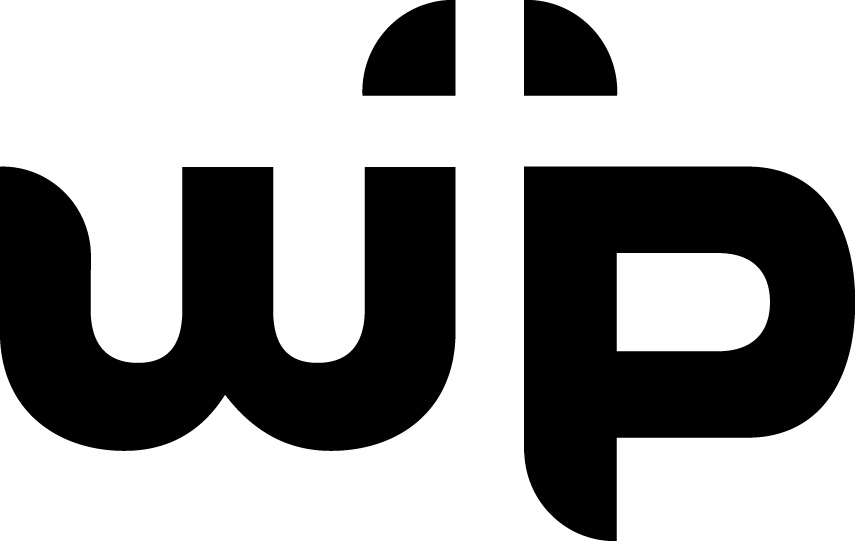

0 comments:
Post a Comment